
SUBMIT
CHCORI PHOTOS
STEP-BY-STEP
Step 1: Download Google Drive
If you're using a mobile device such as an iPhone, first download the app "Google Drive."


Step 2: Sign into a Google Account
Upon opening the app, you will be prompted to sign into an account. So sign into your google account!
Step 3: Create a Folder
Once you sign in, look at the bottom where you see four icons and press the "Files" button. Then press the "+" icon on the bottom right of the screen.
Create a "Folder" and name it: "(Year) Name of Event"
For example; "(2022) Christmas Parade"
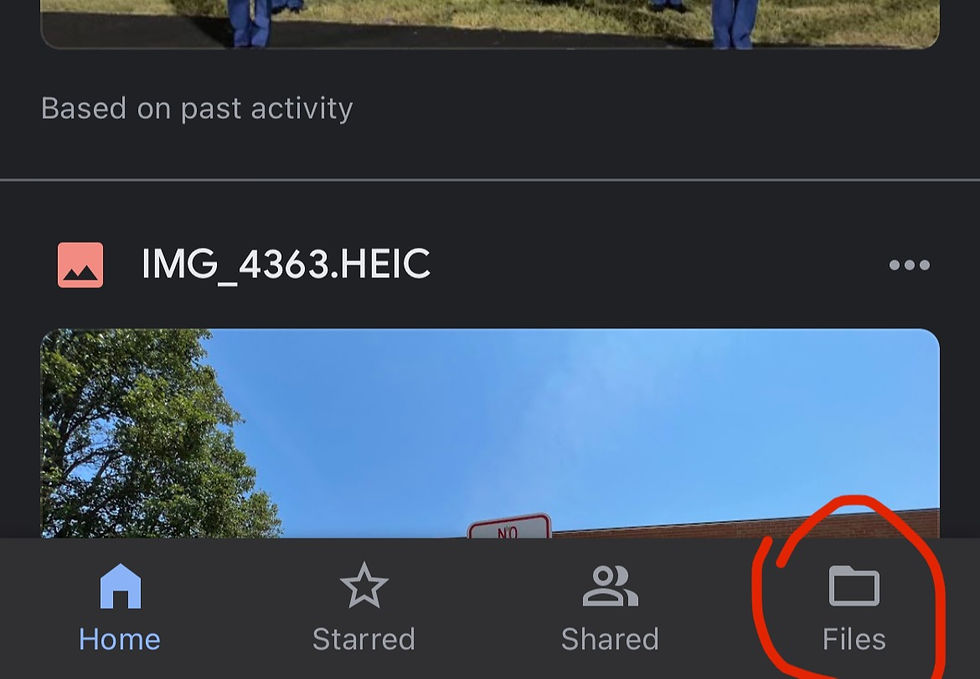


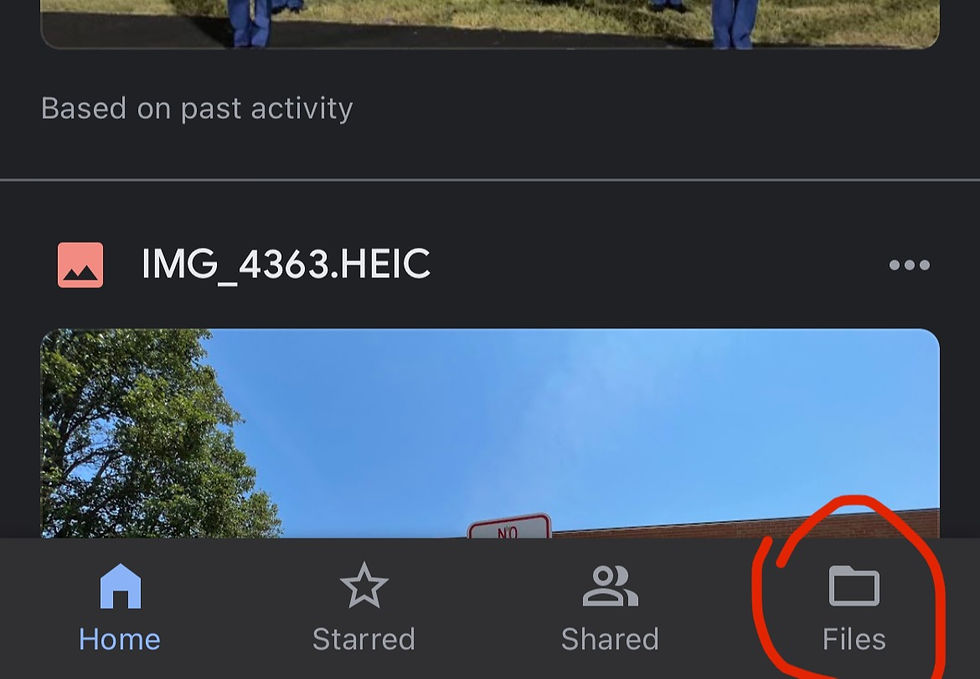
Step 4: Add the Photos
Open up your folder, then press the "+" icon, press the "Upload" button, then press "Photos and Videos" to begin adding your photos.



Step 5: Set the Folder to Public
After your photos are in the folder, click on the "..." button on the top right, then press "Manage access." After doing so, press the "Restricted" button under the "General access" then press "Anyone with the link."




Step 6: Share the Folder
Finally, press the back arrow once then press the icon of a person on the top right.
Type in the email "s6.chcori2@gmail.com"
Then finally, hit the send button and you are done!



